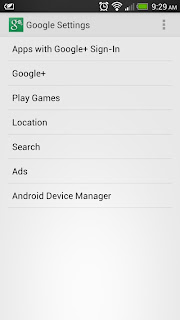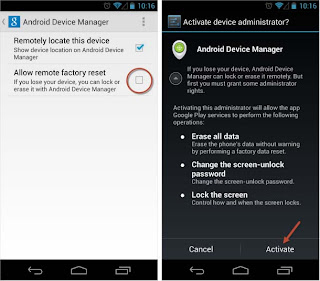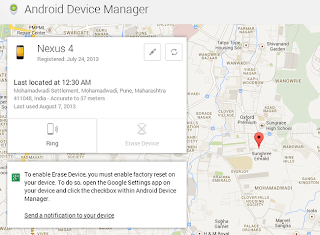 |
| Android Device Manager - Guide to enable and use Experience real on Android OS |
Recently, Google has officially introduced the service and delete data search for Android devices being lost or misplaced called "Android Device Manager". This service is provided completely free of charge with 3 basic features that the positioning of the phone / tablet, phones ringing and delete all content on the device. Of course you can only do this on the condition of your device must be connected to Wi-Fi or 3G network.
If you've ever used Apple products, you will easily see Android Device Manager has many similarities with Find My iPhone. However, as is in the early stages of development should feature, "Android Device Manager" still pretty sketchy. Specifically, users can not remotely lock the device or display a message with the phone number to the device is lost if people picked will be contacted to return as Find My iPhone.
How to Enable
After waiting 1 week after the publication date 9/8 Android users can start using "Android Device Manager" service. To enable the feature you will need access to Google applications Settings-> Device Manager on Android smartphones / tablets. It appears that option 2 Remotely locate this device (enable remote positioning devices) and Allow remote factory reset (erase all data and restore the factory settings).
After you have completed step enabled Android Device Manager service on the device, you will need to use the support site provided by Google. You can visit this site here through a PC or laptop. Using Gmail account synchronized with your phone / tablet that you can create a connection between mobile devices and services page of Google.
The interface of the site management features Android Device Manager is google.com / android / devicemanager generally quite simple, you can capture the contents of it right from the first visit. The main screen will display a map using the Google Maps data. The left side of the screen, you will see 2 small pop up window appears. Bottom of the window like a note reminding the user to use the "Erase Device" (delete data), the earlier you have to enable the option "Allow remote factory reset" on mobile devices.
Meanwhile, the pop-up window allows the user to select the device name to check or delete data. You can easily manage many different devices. Two button next to the name of the device is effective in turn modify the device name and refresh to locate the latest equipment at the present time. The main functions provided below is also quite simple to choose the ring 2 (Ring) and delete all the data in the phone / tablet (Erase Device).
Actual test
When you click refresh to update the new location of the device, response rate is quite fast, if your phone is connected to 3G, it will take about 2 to 3 seconds. Accuracy is also dependent on the machine is turned on GPS mode or not, if GPS is off, the error can be quite high, ranging from 200 to 300 m, in the case of GPS enabled devices, greatly increased accuracy more, there are times when tolerance is about 4 m, a figure quite ideal.
When pressing the function ring, the phone will ring at full volume in 5 minutes, but when the bell goes off press power button. Meanwhile, data wipe feature of the device is very useful in case the smartphone / tablet is not much you hope to find. This function will delete all applications, personal data such as photos, music and documents and settings on the phone. If, when executing the telephone network, it is automatically deleted as soon as the network. But it should be noted that once the data has been deleted, you will not be able to track your location device via Android Device Manager tool anymore. This is the effective way to secure data when the machine is lost. However, when using the device every day and not get lost, you need to be cautious to avoid pressing the wrong function Eraser Device if only 2 seconds after all of your user data will disappear completely and restore for the original installation without any notification or confirmation is displayed on the machine.
Besides, although as it introduced the Android Device Manager only works with devices running Android 4.2 or higher. But the fact that it still works well with devices running Android 4.0 or 4.1.
Android Device Manager really are a necessary feature for many people. With the ability to locate equipment quickly and vibrating alarms, you will easily find your phone if it is being "lost" in a public area of your home. However, once the machine has been stolen regain fact is not high due to its ability to locate not achieve 100% accuracy and require equipment to be connected to 3G or Wi-Fi network. In return, at least you can quickly delete all your personal data especially if it is the video store sensitive or do not want to spread important information such as bank account, credit card advantage.