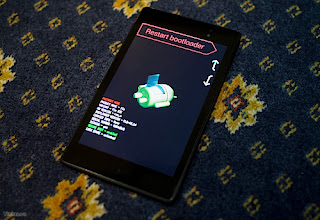Install Romcook and installing recovery mode seems to be an inevitable demand for the Nexus 7 2013 users . However, not everyone can perform rooting out , thus making the toolkit available are very good options for Android users . Nexus 7 Toolkit 2013 is referred to in this article is one such tool . This tool provides users with Nexus 7 2013 easiest ways to unlock the bootloader , rooting , installing recovery mode as well as a return to the original rom device . Here is the most basic guidelines so you can get familiar with the Nexus 7 Toolkit 2013 ( from now on referred to as the toolkit ) .
Basically Toolkit is a group of tasks running on Windows , as the menu , do you want to just select the correct folder . First, you need to use it on xda and download the latest version of the toolkit . Link download the latest version here . Here are the things you can do with this toolkit :
- Install drivers for Windows to computer can get Nexus 7 2013
- Unlock and lock the bootloader
- Root and remove root
- Install recovery
- Download and install the original rom ( stock for the machine )
Say it is quite lengthy , invites you to check out the video below for more straightforward , with its Nexus 7 2013 :)
The note:
It should enable USB Debugging mode by going to settings - > Developer and select USB debugging
To get into FastBoot Mode , then shut down completely ( and do not plug in the USB cable to the computer ) - > press and hold the volume down button ( volume - ) and power
To get into Recovery mode , first is to FastBoot Mode , in fastboot mode screen , press the volume up and down to select the mode . Choose to Recovery and press Power to enter .
In selected cases 9th unusable , which means no free downloadable toolkit stock rom , then you can download using the following link : rom stock of the Nexus 7 2013 Wifi . Then do not unzip the downloaded file copy ( file name is razor - jss15q - factory - 4f77b811.tgz ) to the folder C : \ Nexus_7_2013_Toolkit \ put_google_factory_image_here.